Confused, many are… and why wouldn’t they be when Microsoft now has three products/services named Outlook.
As you may or may not be aware recently Microsoft has been for last few months on windows 10/11 installing a new Outlook which looks totally different to the standard commercial paid Outlook version that comes with office and to make matters worse, they use the similar icon (almost the same), same name other than the word NEW.
Anyway, we are writing this article to assist people understanding the differences and provide some guidance.
Here are the three versions of Outlook Products/Services

Outlook (New) – A new free app-based version that is now being actively installed on windows 10/11 computers after an update, it also places an icon on your taskbar which has led to large amount of confusion as people click it and it offers import 1 account from the real paid version Outlook (Classic) of the software you get with office. leading them to believe this is the latest version.
It is generally inferior the Outlook (Classic) program as it is missing a great deal of features as well as contains large amounts of bugs.
if you don’t have a paid version of office, it may not be a bad choice to use. however, being that we have been around a long time and been witness to Microsoft dumping their idea ever few years – We would recommend if you don’t have the paid version consider a different email client that way you will not be disappointed in years to come when Microsoft decide to possibly trash the app or change it again. For example, here is brief idea of the release history of all the FREE Email clients Microsoft has had over the years to give you idea of their track history.
Outlook Express – Windows 3.x(1992) to Window XP (2001)
Windows Mail – Windows Vista (2007)
Windows Live Mail – Windows 7(2009)
Mail App – Windows 8(2012) to windows 8.1(2013).
Mail (Revamped App) – Windows 10(2015-2023)
Outlook (New) – Windows 10/11 (2023-???)
So, who knows Microsoft – they get an idea and run it with it for a while then dump it whenever try something new.
Keep in mind all the programs above dumped core features each time and none of them had good ways to import and export older email data in a lot of case. Leaving the user stuck and needing help.
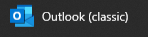
Outlook (Classic) – the original version of outlook for desktop computers, comes with the paid version of office 365 or office perpetual licenses.
The primary email client used in business and most home users.
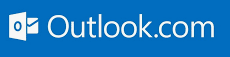
Outlook.com – a free email service, used to be under the name Hotmail.com then briefly live.com and now outlook.com. a reasonable free email service with 15GB of email storage not including attachment data and couples well with office 365 family to give you even more space.
Not an application on a computer just a website – however can opened in the outlook programs or apps.
There are also mobile versions of Outlook available for Apple iPad/iPhone and Android phones, but they are their own separate app to windows.
I have Outlook (NEW), and I hate it, and I want it gone.
No worries you’re not the only – if you have the paid version of outlook(classic) and you want to get rid of the APP version – simple go to the start menu and do a search for outlook.
Make sure the following comes up.

Then right click on the outlook (new) and select uninstall.
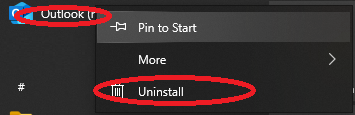
It should remove it with-in seconds and the new app will be gone. If it brings up a window with many programs listed. It’s likely you clicked on the wrong application try again.
If you run into trouble, give a ring on 9390 7457 and we can assist.
